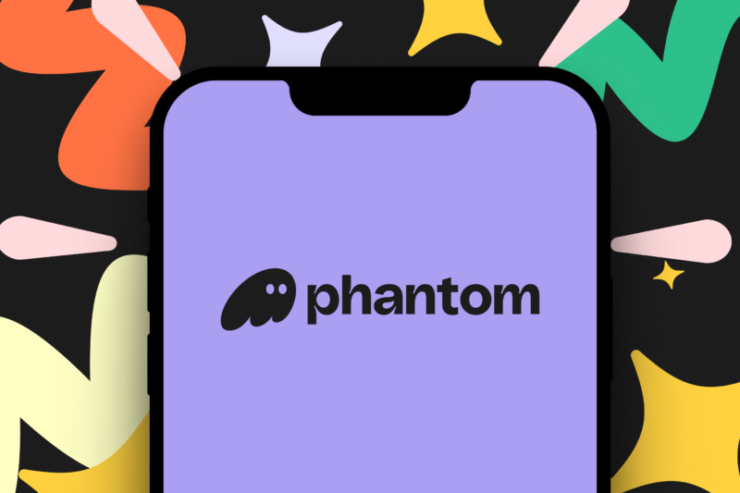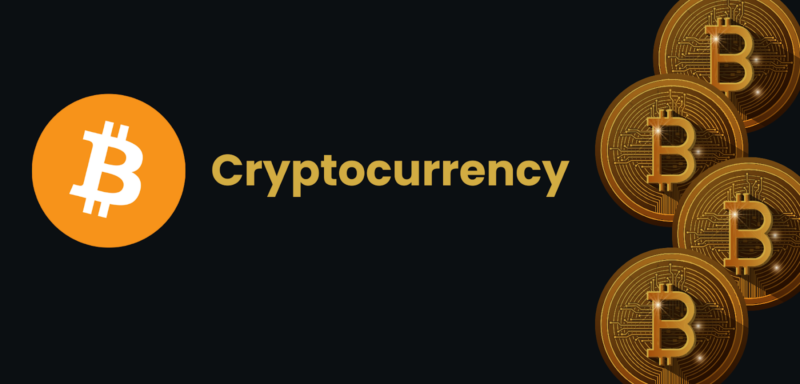If you’re looking to store, manage, and use Solana-based tokens and NFTs, Phantom Wallet is a great choice. It’s a user-friendly, secure wallet designed specifically for the Solana blockchain.
Whether you’re new to crypto or already experienced, Phantom Wallet makes it easy to manage your assets, offering a smoother experience and deeper integration with Solana compared to other wallets. This guide will explain what Phantom Wallet is, how to set it up, and how to use it effectively.
What is Phantom Wallet?
Phantom Wallet is a non-custodial wallet designed for the Solana blockchain. This means you have complete control over your assets and private keys (unlike custodial wallets, where a third party controls your keys). Phantom Wallet allows you to:
- Store Solana (SOL) and other Solana-based tokens.
- Manage NFTs on Solana.
- Connect with decentralized apps (dApps) like decentralized exchanges (DEXs), DeFi platforms, and NFT marketplaces.
Phantom is available as a browser extension for Google Chrome, Firefox, and Microsoft Edge, as well as a mobile app for iOS and Android, making it easy to access and use on both desktop and mobile devices.
Why Use Phantom Wallet?
There are several reasons Phantom Wallet is popular:
- Solana-Focused: It works specifically with the Solana blockchain, known for its fast transactions and low fees.
- Easy to Use: The wallet has a simple, clean interface, making it easy for both beginners and experienced users.
- NFT Support: You can store and manage Solana-based NFTs in the same wallet.
Security: Since Phantom is non-custodial, you’re in full control of your assets. Plus, it’s encrypted for extra security.
How to Set Up Phantom Wallet
Getting started with Phantom Wallet is easy. Here’s how:
1. Download the Phantom Extension
- Go to the official Phantom website: phantom.app.
- Click Download and choose the right browser (Chrome, Firefox, or Edge).
2. Install the Extension
- Follow the mentioned instructions to add the extension to your browser.
- Once installed, you’ll see the Phantom Wallet icon in your browser’s toolbar.
3. Create a New Wallet
- Click the Phantom icon, then choose Create New Wallet.
- Set a password.
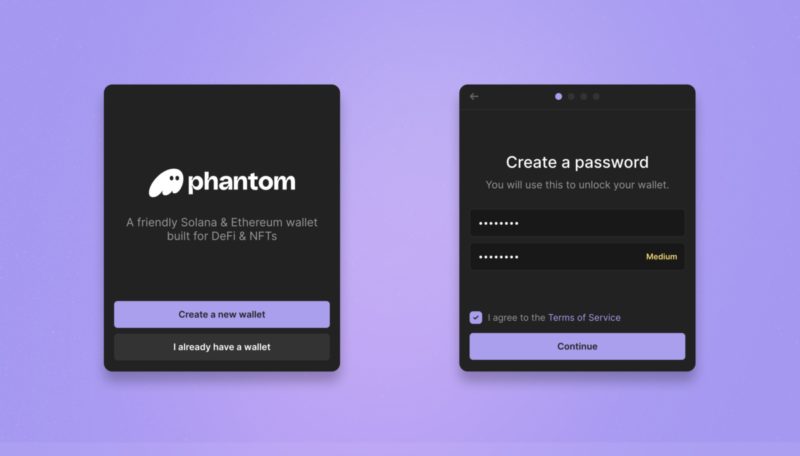
4. Write Down Your Recovery Phrase
- Phantom will give you a 12-word recovery phrase. This is very important—it’s the only way to recover your wallet if you lose access to it.
- Note it on notepad or online docs and store it somewhere safe.
5. You’re Ready to Use Phantom!
- After confirming your recovery phrase, your wallet is set up, and you can start using it to receive and send tokens.
How to Use Phantom Wallet
Now that your wallet is set up, here’s how to use Phantom for basic tasks:
1. Sending and Receiving Tokens
- Receiving: To get tokens (like SOL or SPL tokens), click the Receive button. Phantom will show you an address (a long string of letters and numbers). You can share this address or use it to receive tokens.
- Sending: To send tokens, click Send, then enter the recipient’s address and the amount. Double-check everything before confirming.
2. Interacting with dApps
- Phantom lets you connect with Solana-based decentralized apps (dApps). For example, if you want to trade tokens or use a DeFi platform, Phantom makes it easy.
- Visit a dApp, click the Connect Wallet button, and choose Phantom. This lets you interact with the app through your wallet.
3. Managing NFTs
- Phantom also allows you to manage Solana-based NFTs. If you have NFTs, you can view them within the wallet under the NFT tab.
- To transfer an NFT, simply select it and click Send. Enter the recipient’s address and confirm.
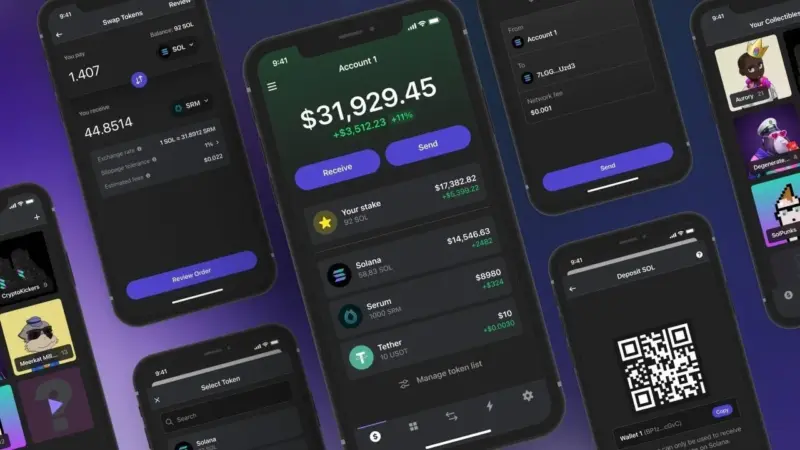
Tips for Keeping Your Phantom Wallet Safe
- Protect Your Recovery Phrase
- Your 12-word recovery phrase is key to your wallet. If you lose it, you won’t be able to recover your wallet. Write it down on paper and keep it in a safe place—never share it with anyone.
- Use Hardware Wallets for Extra Security
- For added security, you can link a hardware wallet (like Ledger or Trezor) with Phantom. This makes sure that you approve transactions with a physical device, which adds extra protection.
- Be Aware of Phishing Scams
- Always double-check websites and dApps before connecting your wallet. Scammers may try to trick you into giving up your private information. Only connect to trusted platforms.
- Keep Software Up to Date
- Make sure you always use the latest version of Phantom Wallet to take advantage of security updates and new features.
Advanced Features
While Phantom is easy to use, it also has some advanced features for experienced users:
- Staking SOL: Phantom lets you stake SOL directly from the wallet. Staking means you can earn rewards for helping to secure the Solana network.
- Multiple Wallets: You can create and manage multiple Phantom Wallets within the same browser, making it easier to organize your assets.
- Cross-Device Sync: If you use Phantom on different devices, your wallet will stay in sync, so you can access it from anywhere.
Conclusion
Phantom Wallet is a simple yet powerful tool for managing your Solana-based tokens and NFTs. Its user-friendly design, focus on security, and seamless integration with the Solana blockchain make it a great choice for both beginners and experienced users.
By following this guide, you should now be able to:
- Set up Phantom Wallet easily.
- Send and receive tokens.
- Interact with Solana-based dApps.
- Manage your NFTs securely.
Just remember to keep your recovery phrase safe and always be cautious of potential scams. With Phantom Wallet, you’re all set to explore the Solana blockchain and beyond!